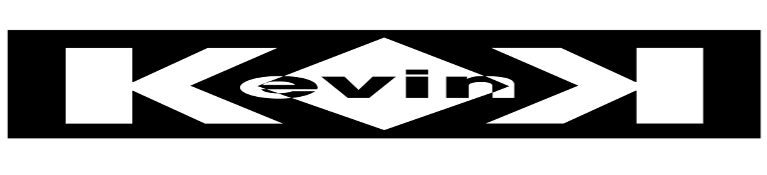Before starting with Z Offset calibration, please make sure the bed is level following the steps in this article
To calibrate the Z offset with Klipper and BLTouch, we first start by homing all axis:
G28 #home all axis
Next we will send a probe calibrate command to tell the printer we want to calibrate the Z axis:
PROBE_CALIBRATE
Once this command is entered the printer will attempt to discover the Z offset and report back what it thinks it should be:
Z position: ?????? –> 6.025 <– ??????
We than need to start the manual calibration steps. Grab a piece of paper and slide it between the nozzle and print bed and start lowering the nozzle until you feel a slight resistance when moving the paper back and forth. To lower the nozzle enter the below command. Adjust the value and repeat until you feel a slight resistance:
TESTZ Z=-.1
Once you feel a slight resistance, type accept to save your values:
ACCEPT
bltouch: z_offset: 1.099
The SAVE_CONFIG command will update the printer config file
with the above and restart the printer.
Now type SAVE_CONFIG and restart the printer to load the new config.
Next we need to verify the accuracy of the new settings.
G28 #home all axis
PROBE_ACCURACY
The printer will now run a series of tests to verify the repeatability of the probe results.
probe accuracy results: maximum 1.104000, minimum 1.091500, range 0.012500, average 1.099500, median 1.100250, standard deviation 0.004717
We are looking for a range of 0.0125 or better, but not worse than 0.025. The Z Height is now calibrated. For additional reading please reference the Klipper docs